Printing eStatements
To review and print your eStatements sign in to online banking. Navigate to Statements and click on eStatements in the drop down menu.
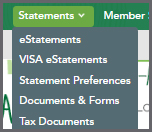
Account and Visa statements are available to print or you can download the PDF file format. Click on the PDF icon link to print or save the pdf within the browser. The Adobe Acrobat Reader can be used to download and view the PDF. Many browsers have built in PDF readers.
Example of the Account eStatements Page:
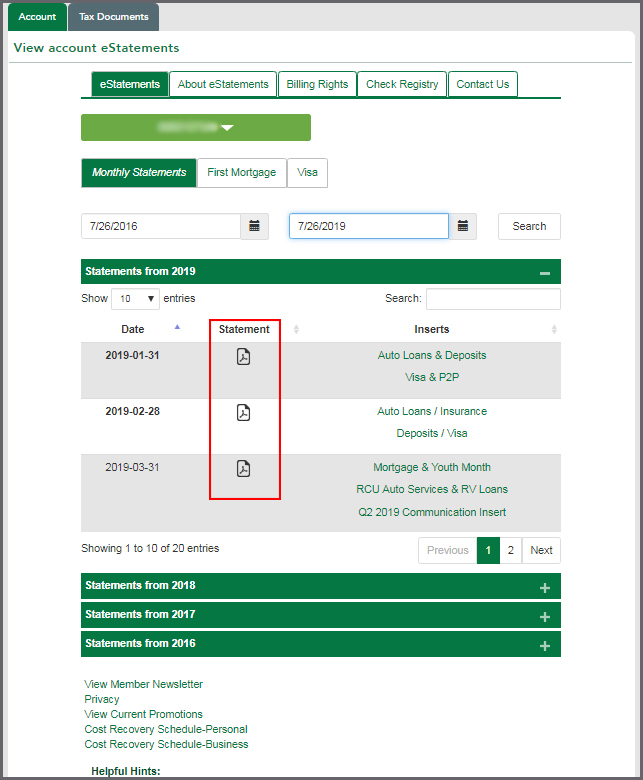
How do I view/print my eStatement in a bigger font size?
The PDF file format of your eStatements allows you to download and print your statements. You also have the ability to increase your font size for better viewing. Use the Zoom in and Zoom out feature to increase or decrease the percentage of the resolution of the statement PDF document. If you would like to print your eStatements in a larger font use the Print dialog box. You can manually scale using percentages. You can magnify or reduce the PDF by an exact percentage.
- Choose File > Print or click on the printer icon image
Note: The Print dialog options may vary in display depending on if you open the PDF in a browser or within Adobe Acrobat.
- From the Print dialog box go to the the Custom Scale
Note: If you don't see a Custom Scale option you may need to adjust the scale of the document by going to the Preferences or Advanced options. You can also use the Print Preview to adjust the print scale of the document.
- For Custom Scale, type the percentage you want to magnify or reduce the PDF. Click any other option to refresh the preview on the right.
- Click OK or Print.
Example of Adobe Print Dialog:
.png)
There are variations in PDF readers as some browsers have built in readers and you can also download Adobe Acrobat Reader.
Tips to print PDF documents using Acrobat or Reader:
https://helpx.adobe.com/acrobat/kb/printing-tips-acrobat-reader.html