Like all web browsers, Google Chrome uses a web cache and cookies to store information about your browsing habits to make a better online experience for you. Sometimes this information can create issues with trying to log into RCU online banking. To correct any issues that may result from this, please follow the steps below:
1. Click the Chrome menu (it looks like 3 vertical dots) on the browser toolbar, then select Settings.
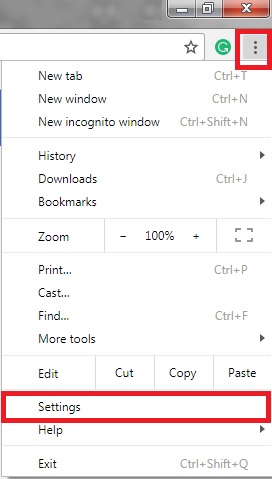
2. A new tab will appear on your screen. Please scroll down until you reach the Privacy and Security section.
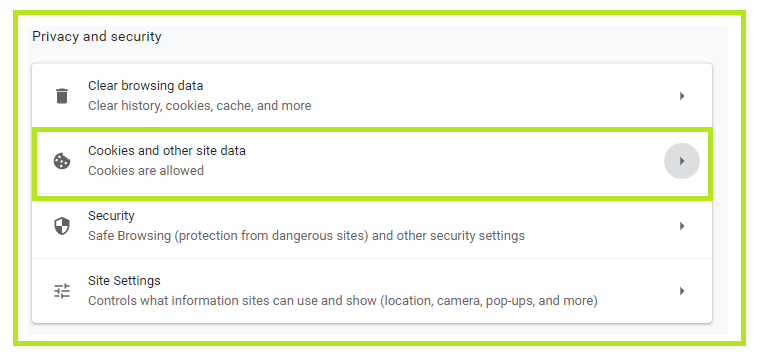
3. This will bring you to the options to allow, block, or specify what (if any) cookies you would like to accept. For use of our Single Sign on pages such as Rewards, Bill Pay, and First Mortgage access, we recommend accepting 3rd party cookies to pass over the information.
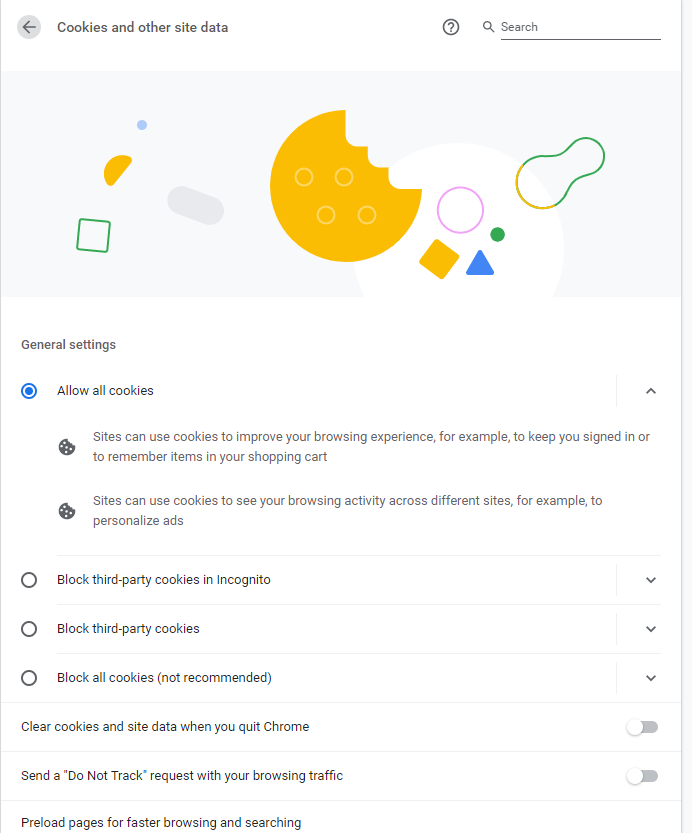
4. You may need to restart Google Chrome completely in order for these changes to take effect. If you choose not to accept 3rd party cookies and are running into any complications with Redwood Credit Union, please try to open the page causing difficulty into a new tab by right clicking on the page and choosing to open in a new tab. If you are having issues still, please see other AskRCU articles for more assistance, visit a nearby branch, or contact our Member Service Center at 800-479-7928.